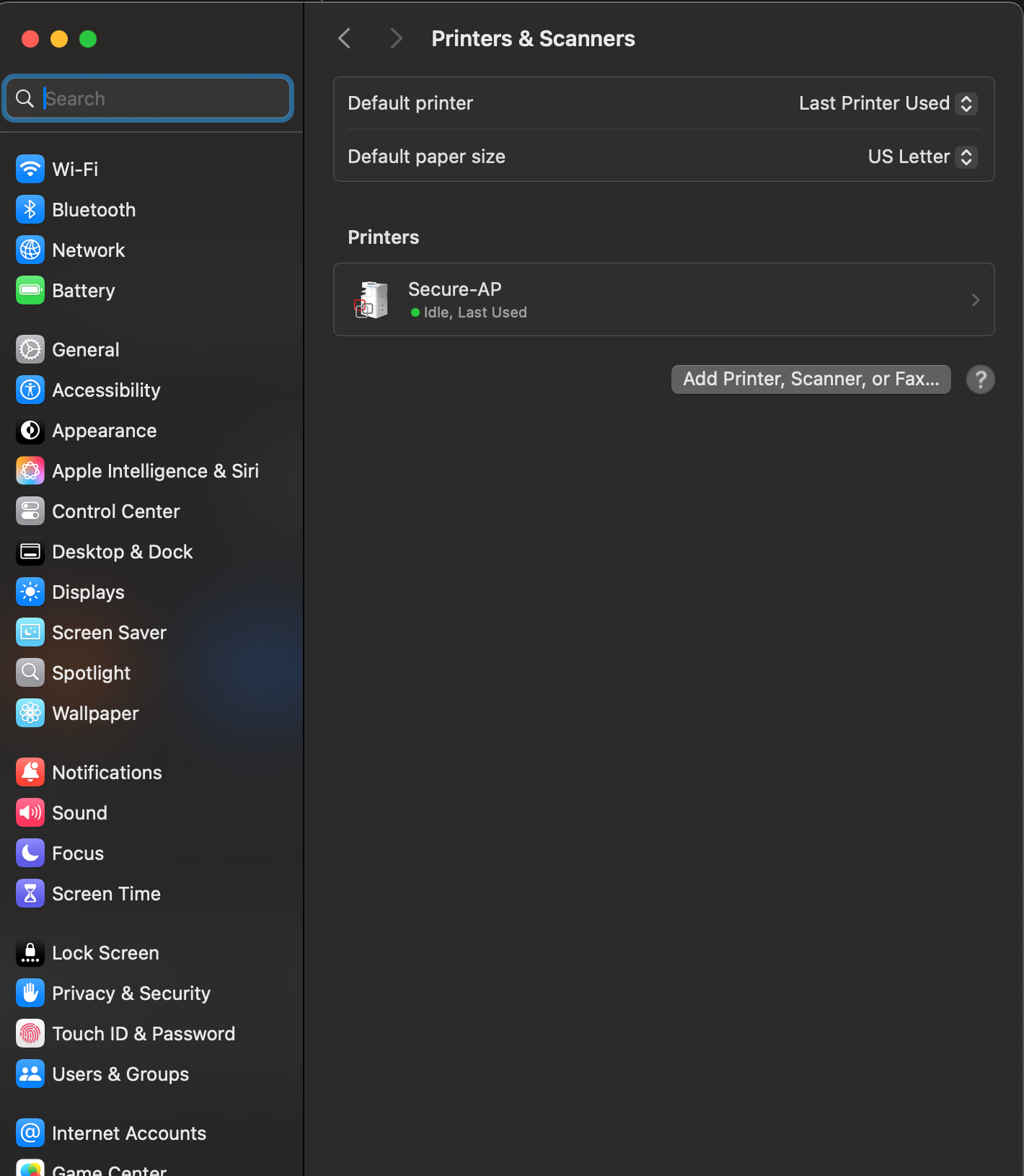Sep 26, 2025
 3652
3652
How to install new Secure Apple Print printer on Mac
Make sure that you are not connected to VPN or Secure-AP will not show up.
- Click on the Apple icon in the upper left-hand corner of your screen and then click System Preferences.

- Search for and click on Printers & Scanners.
- Click Add Printer, Scanner, or Fax...
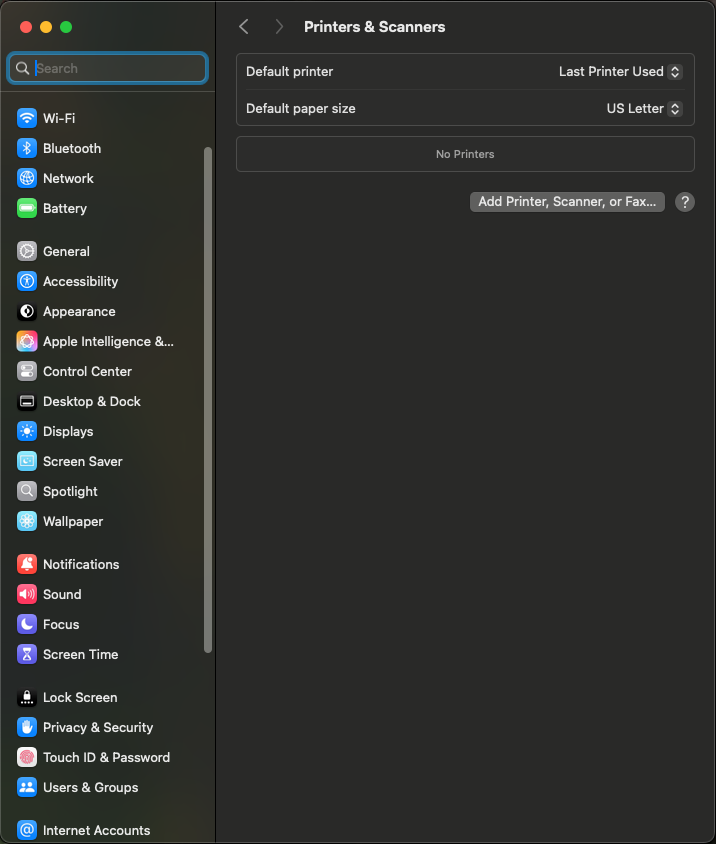
- Click on Secure-AP then click Add.
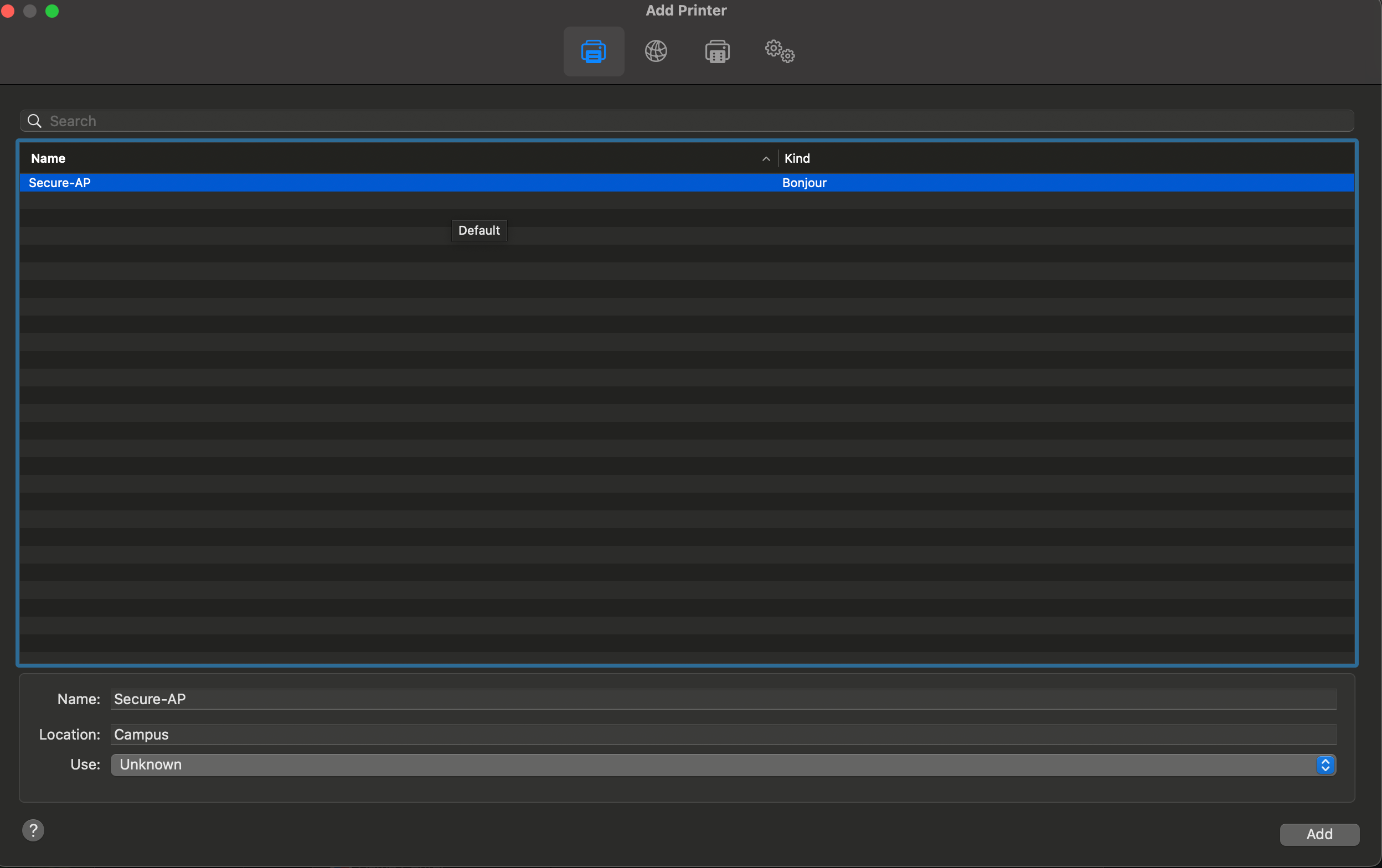
- Your new Secure-AP printer is now installed.