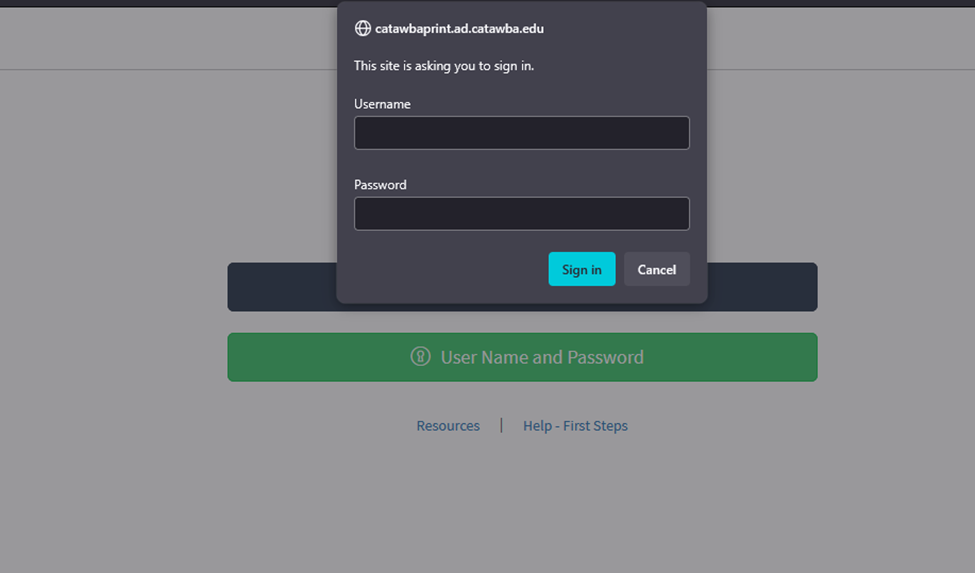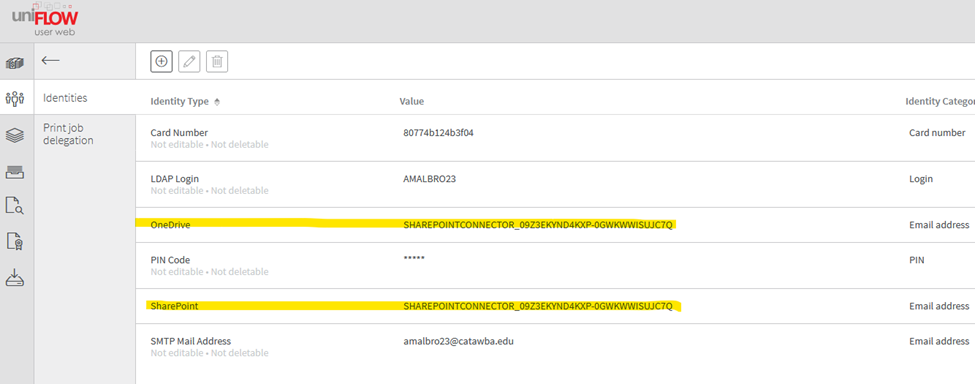254
254
Please Note: If you have registered your account for "Scan to OneDrive" you still need to register your account for "Scan to SharePoint".
1. Scan your badge or enter your Catawba credentials at the printer
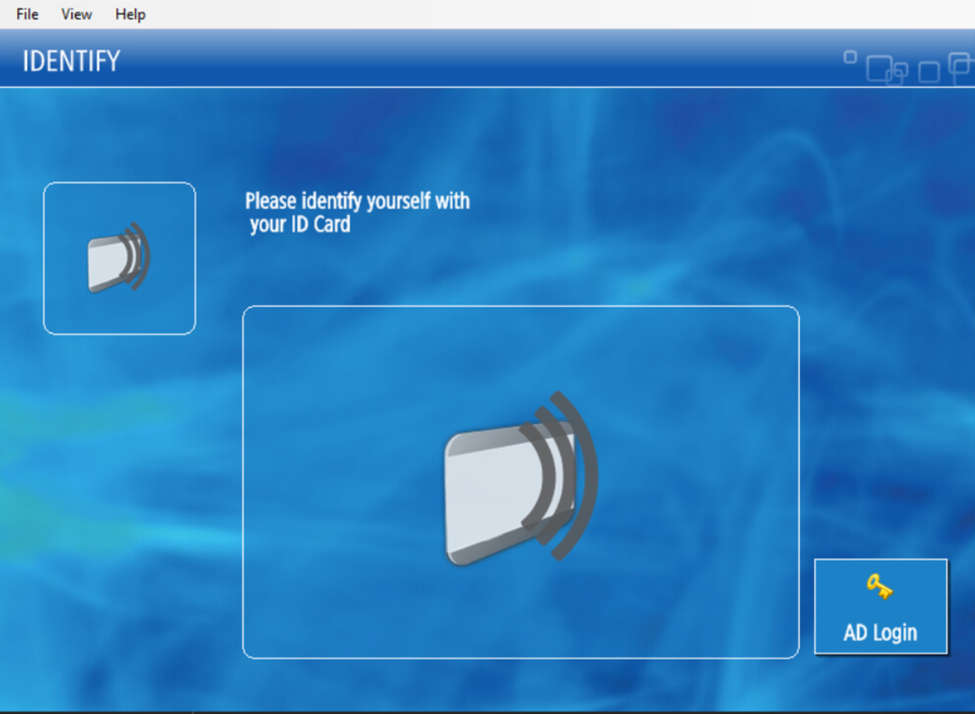
2. Once Logged in - In the Top Right Corner there will be a Scan Button (Please note the screenshot below) Select Scan
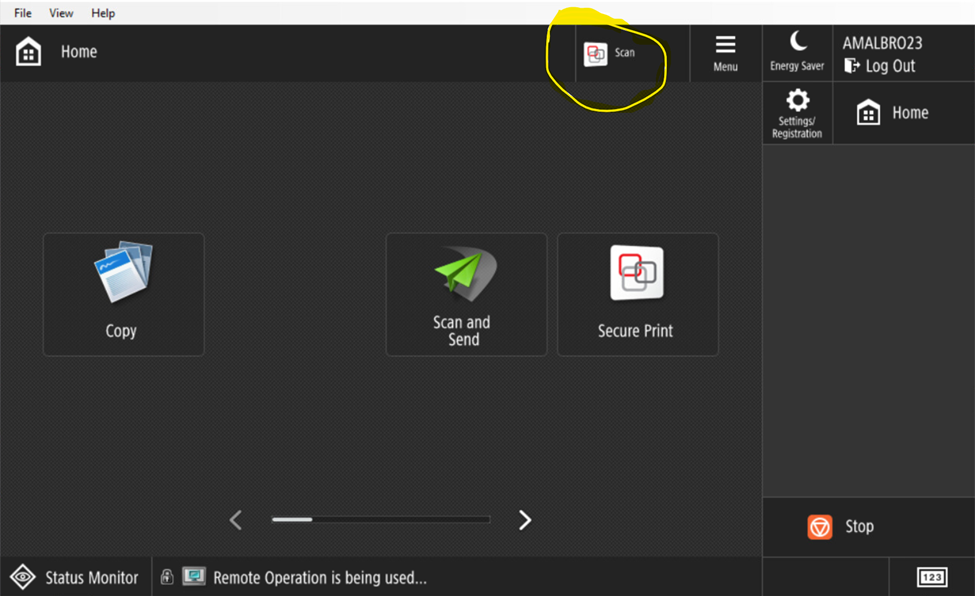
3. Select Your Scan Option (Please note select OneDrive for "Scan to OneDrive" - Select "SharePoint Your Workflow" for Scan to SharePoint)
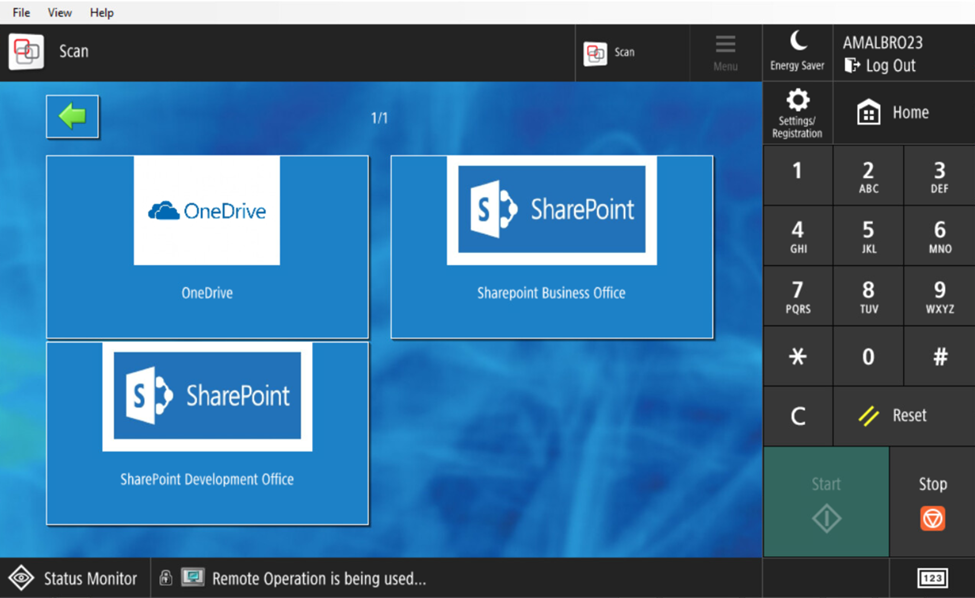
4. Select Next - Select Logout
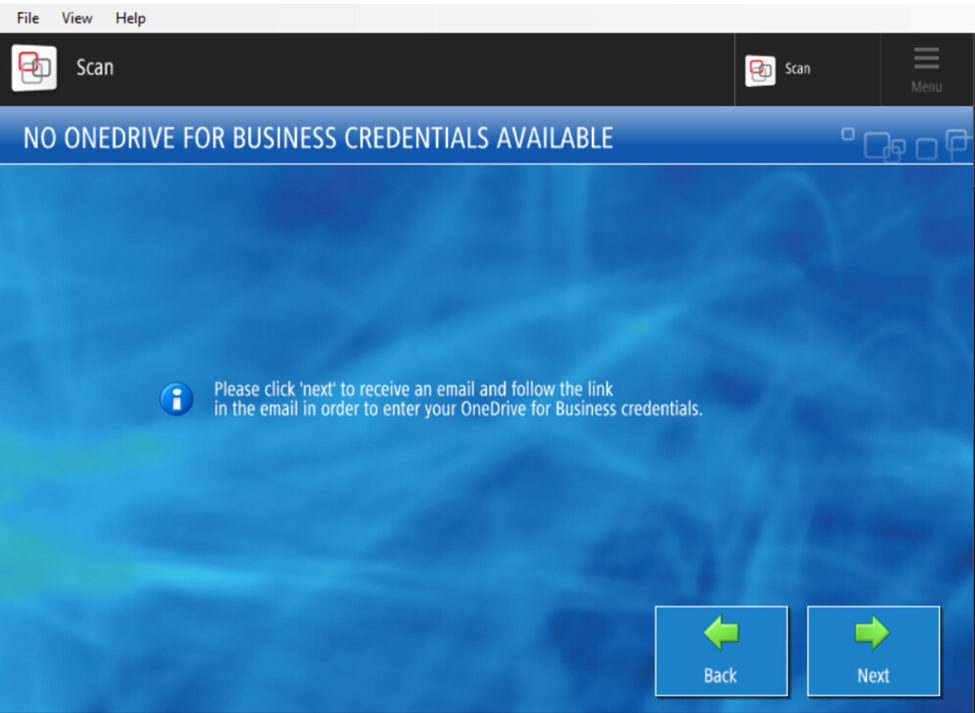
5. Return to your computer - In your inbox you will have received an email "uniFlow Authentication Required"
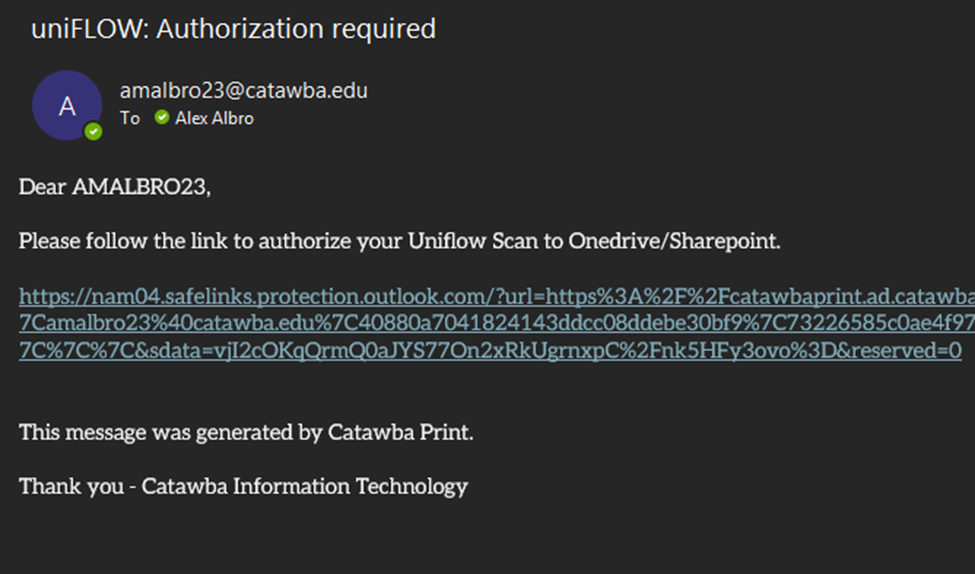
6. Follow the Link in the email
7. Use your Catawba Email to sign in([email protected])
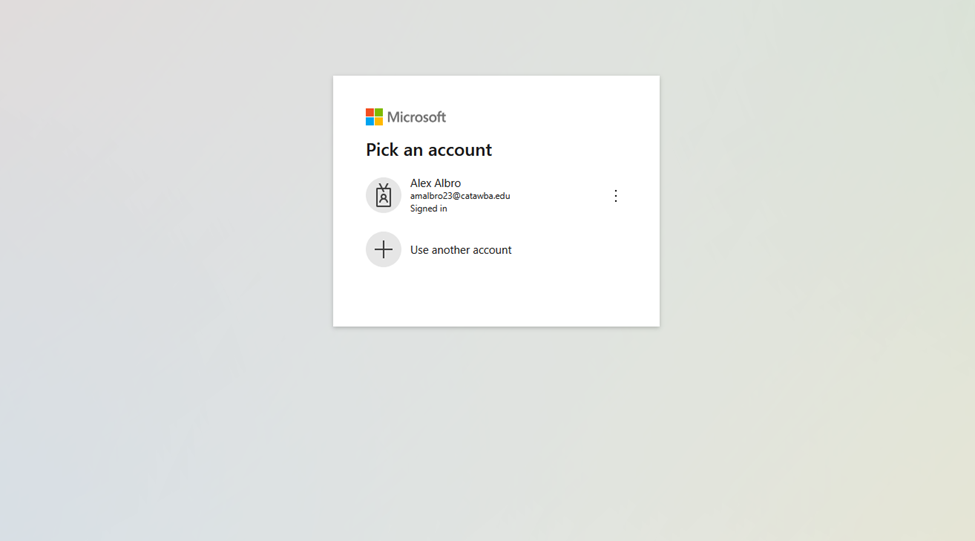
8. Select Windows Authentication
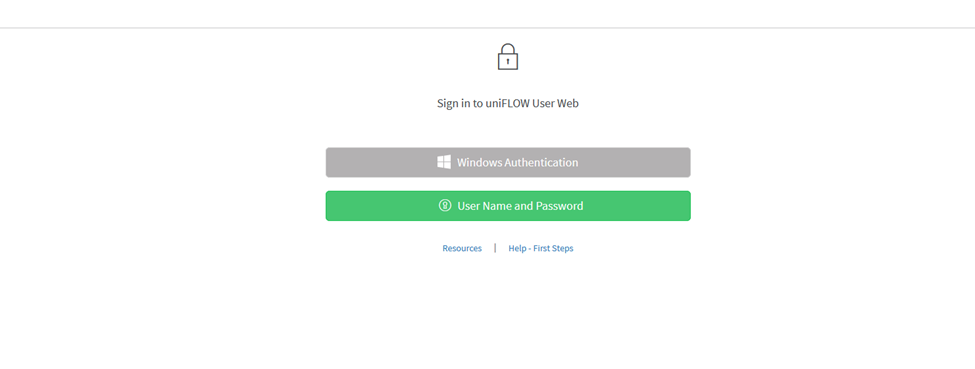
9. Use your Catawba Credentials to sign in (username)