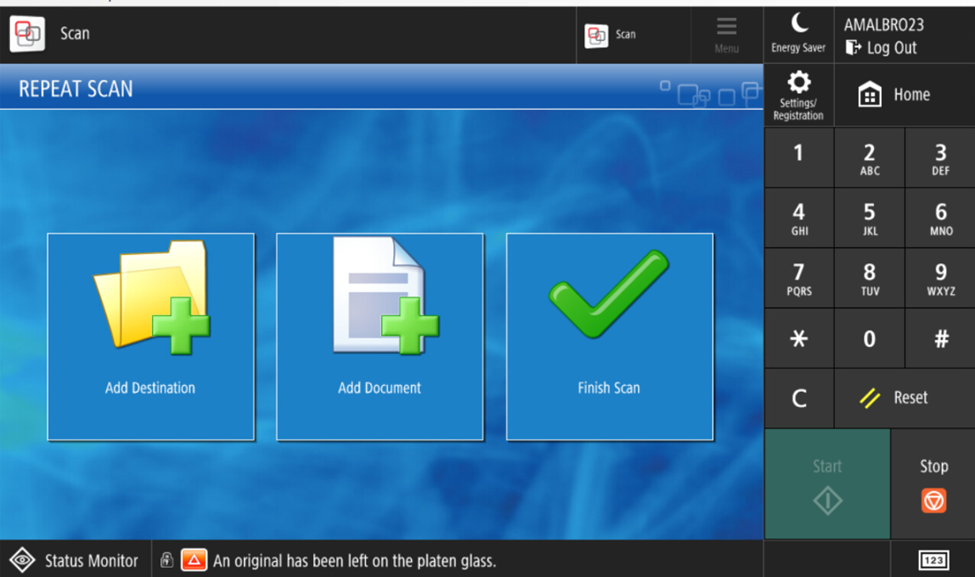288
288
1. Select the Scan option in the top bar of the printer menu
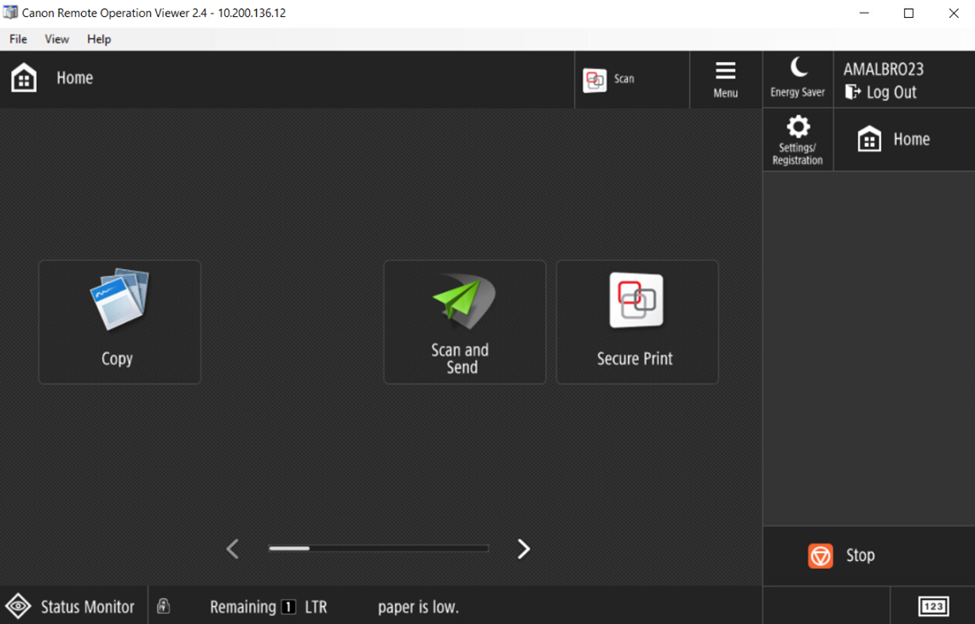
2. Select the location you would like to scan the document to. For OneDrive Select OneDrive, For a specific SharePoint site select your SharePoint Workflow. The SharePoint Workflow will be named SharePoint "SharePointSiteName"
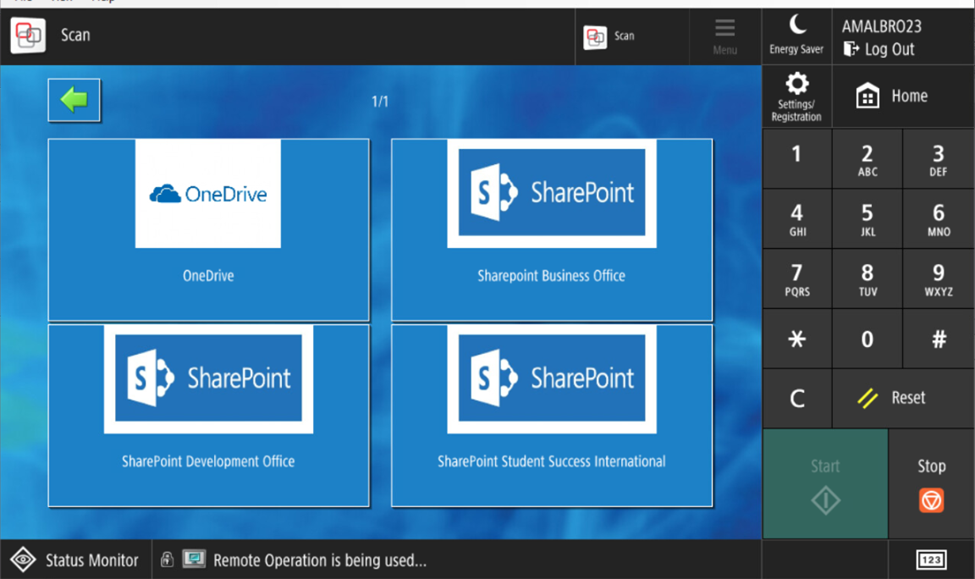
3. After Selecting the Location you would like to scan the document. Set the document onto the scan tray. Select Scan or Start. Once the document is Scanned Select Next
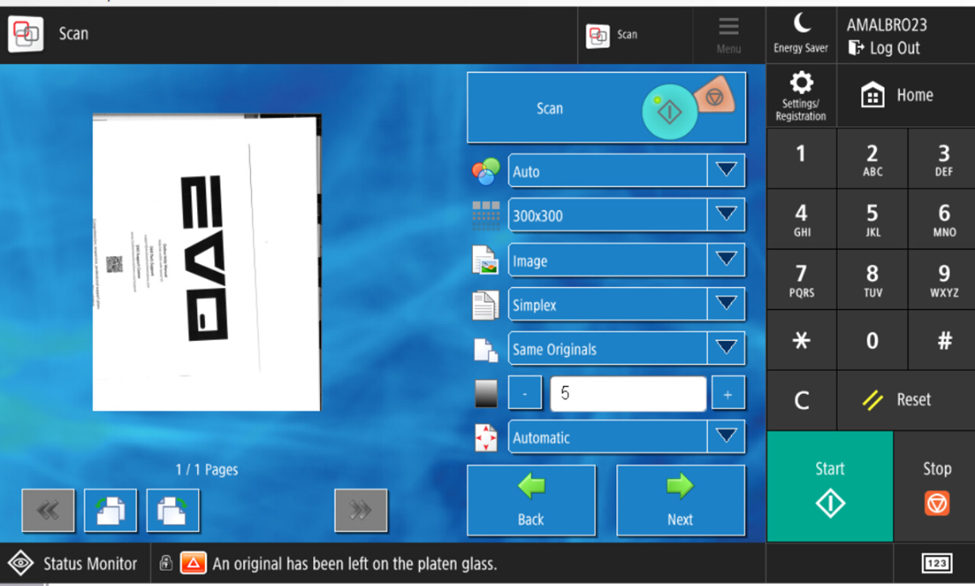
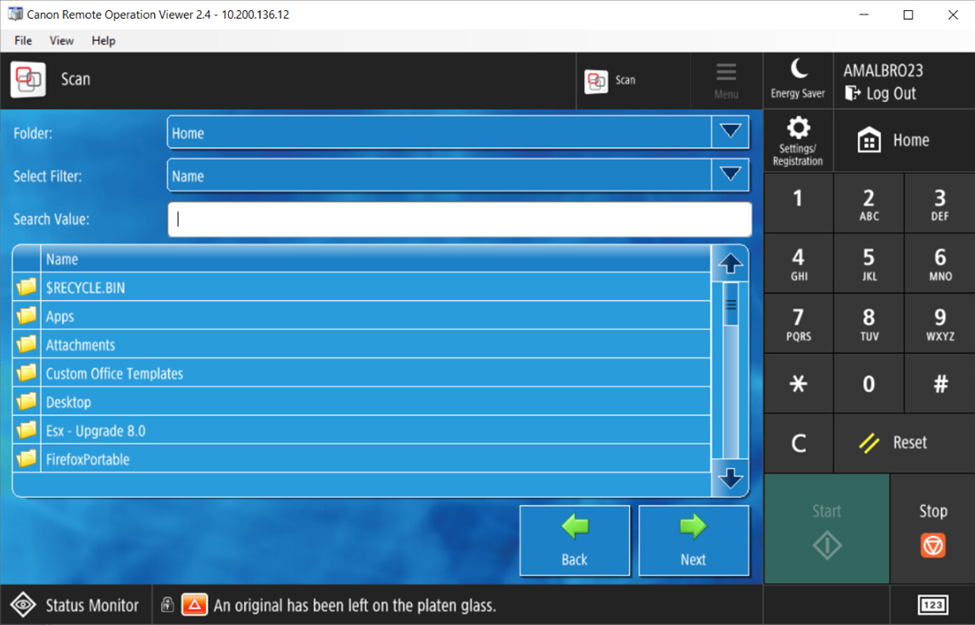
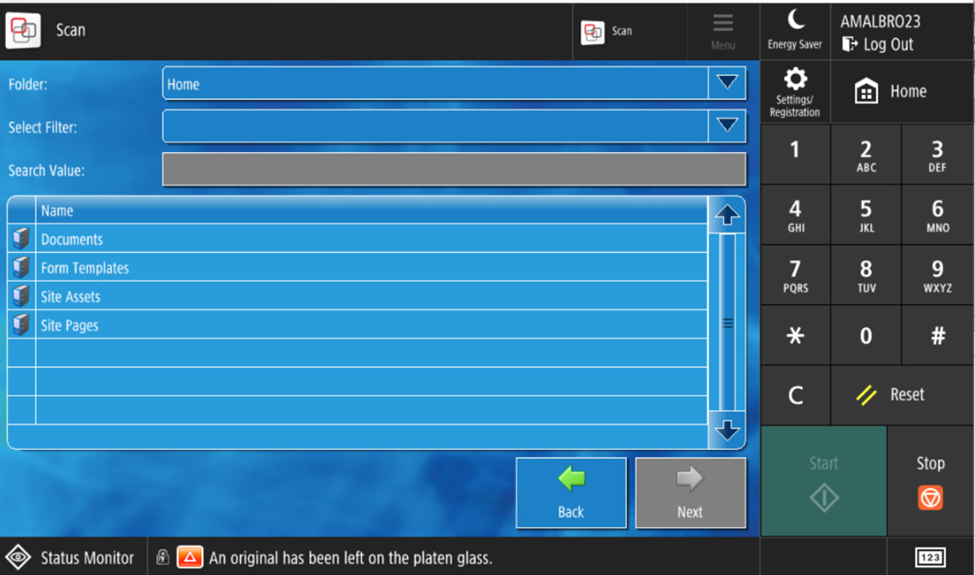
5. Specify the Name of the File. Select Next (If you Do Not specify a file name, the file will be called Scan_YourUsername; If this file exists it will have the next number available appended to it ex: "Scan_Username1")
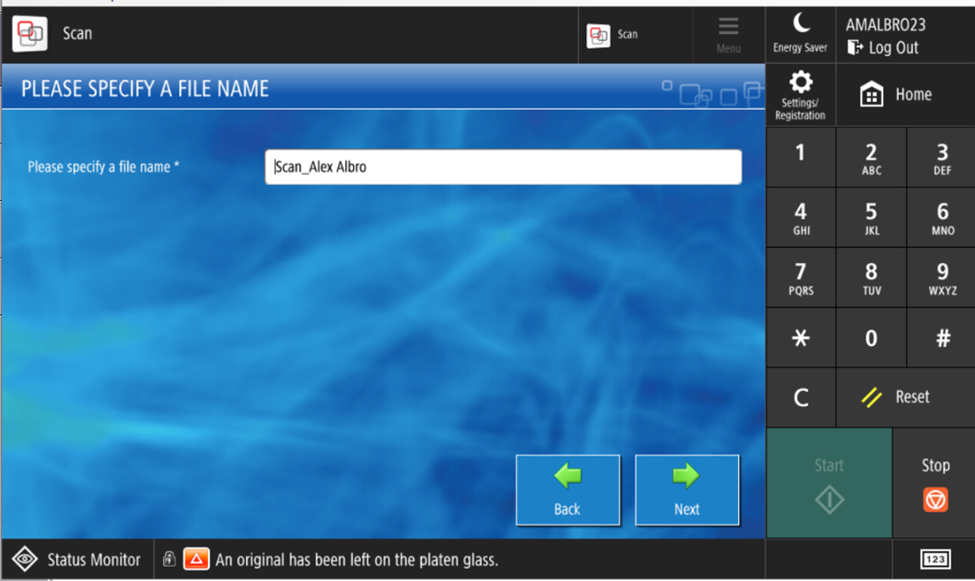
6. Select Finish Scan if you are completed, if not add another Destination or Document!