 1377
1377
Please note: Catawba VPN access is currently required to log in to Argos (on and off-campus).
How to access Argos reports:
To launch Evisions Argos Reporting, navigate to the web launch page;
Follow the hyperlink to access Argos (Evisions) login screen:
Enter Catawba College Username and Password;

The next step is to choose Argos report version you prefer to access.
Both ‘Argos Web Viewer’ and ‘Argos Desktop Client’ provide access to the same reports.
- Accessing Argos Web Viewer
Click on the ‘Argos Web Viewer’ button.

When you launch Web Viewer for the first time, it takes you through a brief tutorial describing each area of the interface. At any point you can choose to run the tutorial again, or open Help to view the Web Viewer documentation.

Accessing Web Viewer help:
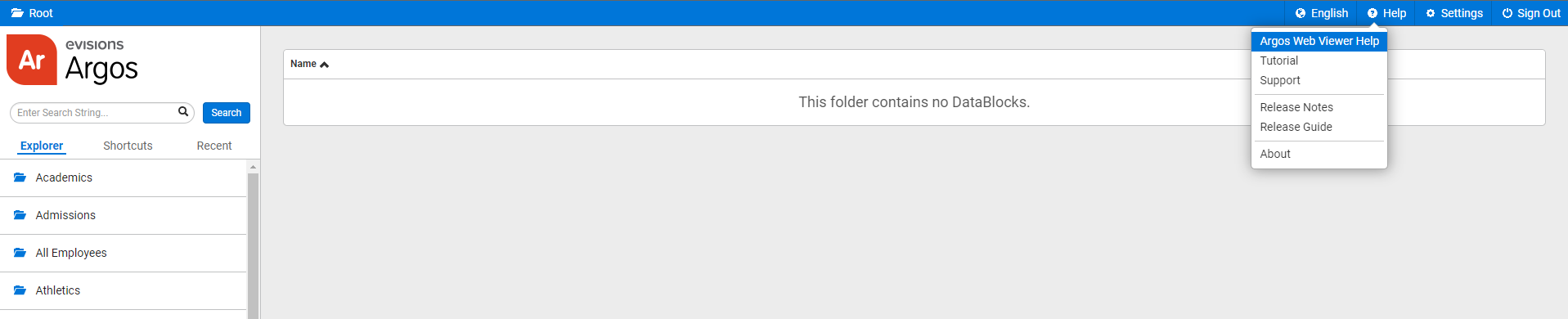
https://webhelp.evisions.com/HelpFiles/AWV/en/Default.htm
- Accessing Argos Desktop Client
Click on the ‘Argos’ button.
|
|

If you are prompted to install the Evisions Application Launcher (EAL), Click on the ‘download & install the Evisions application Launcher’ follow the prompts on your screen to continue.
- Select the link to download the setup.exe file.
- When it has finished downloading, open the file to run the installer.
- Allow changes to be made to your device.
- Review and accept the license agreement, then select Next.

- Select Install to continue. If you are installing the Microsoft .NET Framework at the same time, it will install alongside the Evisions Application Launcher.

- Once the installation is complete, select Finish to close the installer.





