 6975
6975
EFFECTIVE 05.13.2024
The first step when receiving a notification that your Catawba account is ready is to complete setting up your account. You can do so by visiting myaccount.catawba.edu. On this page you will be prompted to enter either the new Catawba username that was sent to you, your Catawba ID, or your personal email address. Hit the enter key once you have entered this information.

The page will update to allow you to either enter a Bypass PIN (if one was provided) and click enter

or to answer a minimum of three questions from the list of questions provided and click submit.

Once you have successfully completed the process, you will be notified that you have successfully validated your identity. After this you can visit Outlook to log into your email.

Click here for a video guide on how to claim your Catawba Account on the MyAccounts section
The initial time you attempt to log in to your account, you will be notified that more information is required to access your account. Click next.

You will be prompted to install Microsoft Authenticator to keep your account secure. IT recommends that you choose this method. Instructions can be found here.

Alternatively, you may select I want to set up a different method and select your phone number.

The page will update with a notice that a code has been texted to that number. Enter the code into the blank box, then click Next.

The page will then update that you have successfully secured your account. You can then interact with sites requiring log in credentials such as My Catawba.

Once you have set up your authentication method, you are able to set your own password in Outlook. Until you set your own, your password will be the passphrase you claimed earlier.
In the settings menu at the top right, click "View Account".
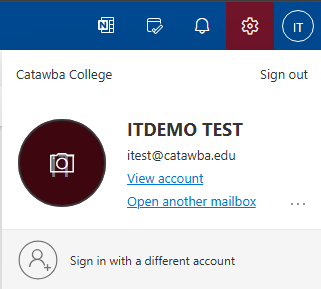
You will see an option to change your password. Our password guidelines can be found here.




