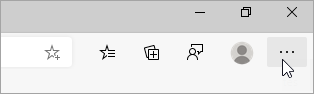398
398
This article will provide instruction on how to Import/Export Bookmarks for many different browsers.
Chrome:
Import:
- On your computer, open Chrome.
- At the top right, select More
Bookmarks and lists
Import bookmarks and settings.
- Select Choose file.
- Choose a file and select Open
Done.
Export:
- On your computer, open Chrome.
- At the top right, select More
Bookmarks and lists
Bookmark Manager.
- At the top, select More
Export Bookmarks.
Microsoft Edge:
Import:
-
Open Microsoft Edge and select Settings and more .
-
Select Favorites .
-
In the Favorites window, select More options , and then select Import favorites.
-
In the Import from menu, choose whether you want to import your favorites from Internet Explorer, Google Chrome, or Mozilla Firefox.
-
Under Choose what to import, select Favorites or bookmarks (you can also select other items).
-
Select Import.
-
When the import is complete, you'll see a notification. Select Done.
Export:
- Select the 3 horizontal lines on a star at the top right of the browser.
- Select the 3 horizontal dots at the top right of the Favorites menu.
- Select Export Favorites
- Save the file to your desktop.
FireFox:
Import:
- Select the 3 stacked horizontal lines at the top right of the browser and then select Bookmarks from the list.
- Select Manage Bookmarks at the very bottom of the list to access the bookmark Library screen.
- In the Library bookmarks screen, select Import and Backup from the top menu, then select Restore then Choose FIle.
- Choose the file you saved to the desktop previously. Restoring from a backup will replace all the bookmarks in the browser with the bookmarks in the backup.
Export:
- Select the 3 stacked horizontal lines at the top right of the browser and then select Bookmarks from the list.
- Select Manage Bookmarks at the very bottom of the list to access the bookmark Library screen.
- In the Library bookmarks screen, select Import and Backup from the top menu, then select Backup... from the list.
- Save the file to your desktop.
Safari:
Import:
-
Go to the Safari app
 on your Mac.
on your Mac. -
Choose File > Import From Browser > Google Chrome or File > Import From Browser > Firefox.
You can do this any time after you start using Safari, even if you imported items already.
You must have Chrome or Firefox installed on your Mac to import.
-
Select the items you want to import.
-
Click Import.
Export:
Bookmarks on IOS should be backed up using iCloud Bookmarks and should be able to be brought over if that setting is on.
As always, if you run into any issues, feel free to reach out to [email protected] or call (704) 637-4666 and someone from our IT Helpdesk will assist you as best they can.