 269
269
This knowledge base article includes instructions on how to connect devices to the IoT Network
Disclaimer: (In order to connect your device to this network, you must send your device's Physical MAC Address to the IT Infrastructure Department so they can add it to the IoT group in XMC. You can create a ticket here: New Ticket - IT)
*The device used in this article is an iPad but the directions should be fairly similar on most devices. Other devices applicable include TV's, Display's, etc.
Step 1: Go to your devices settings and go to Wi-Fi Settings, then choose other
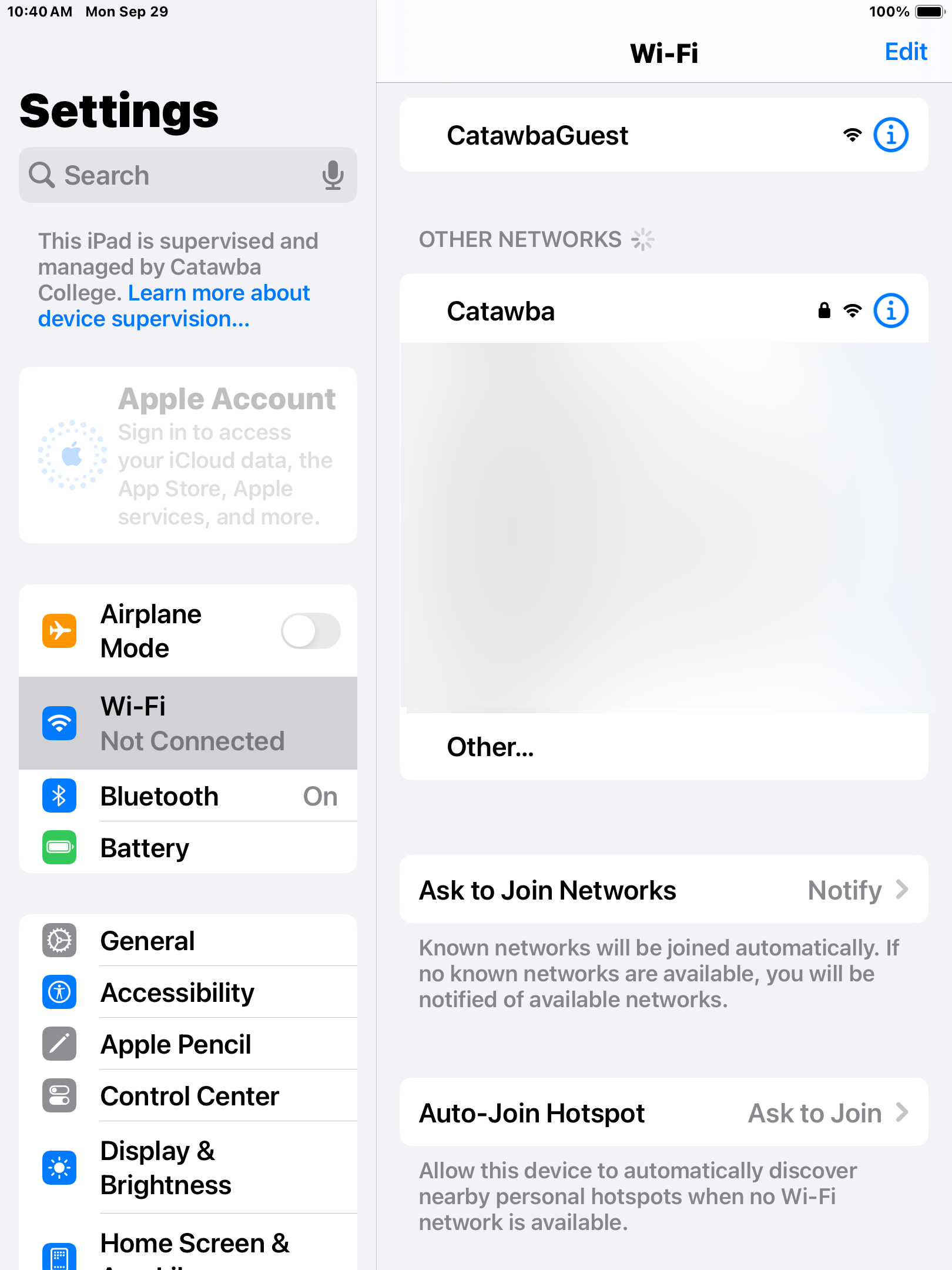
Step 2: Enter the SSID (IoT) and set the Security as None, then click join
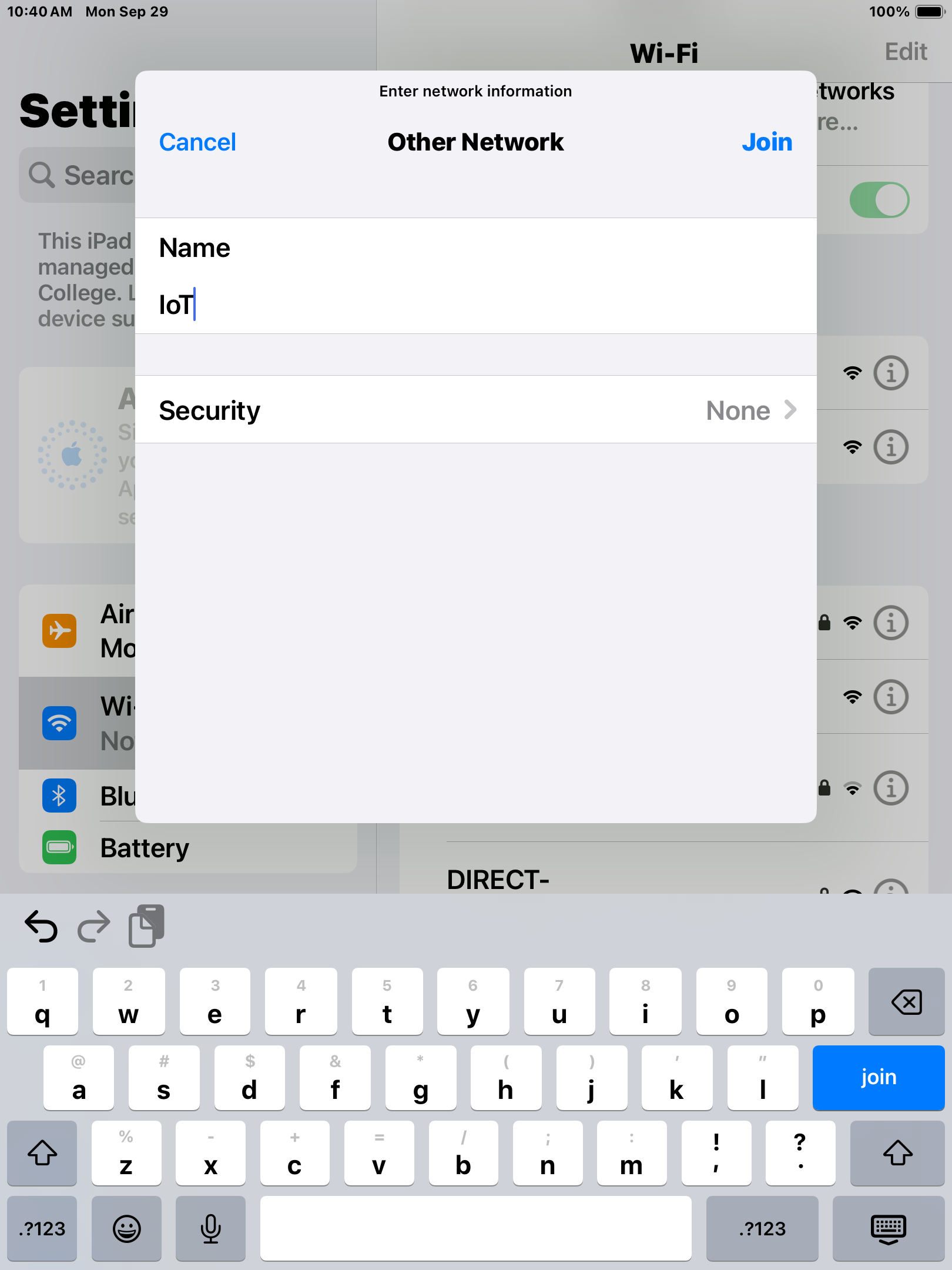
Your device should then connect to the IoT Network shortly after that.
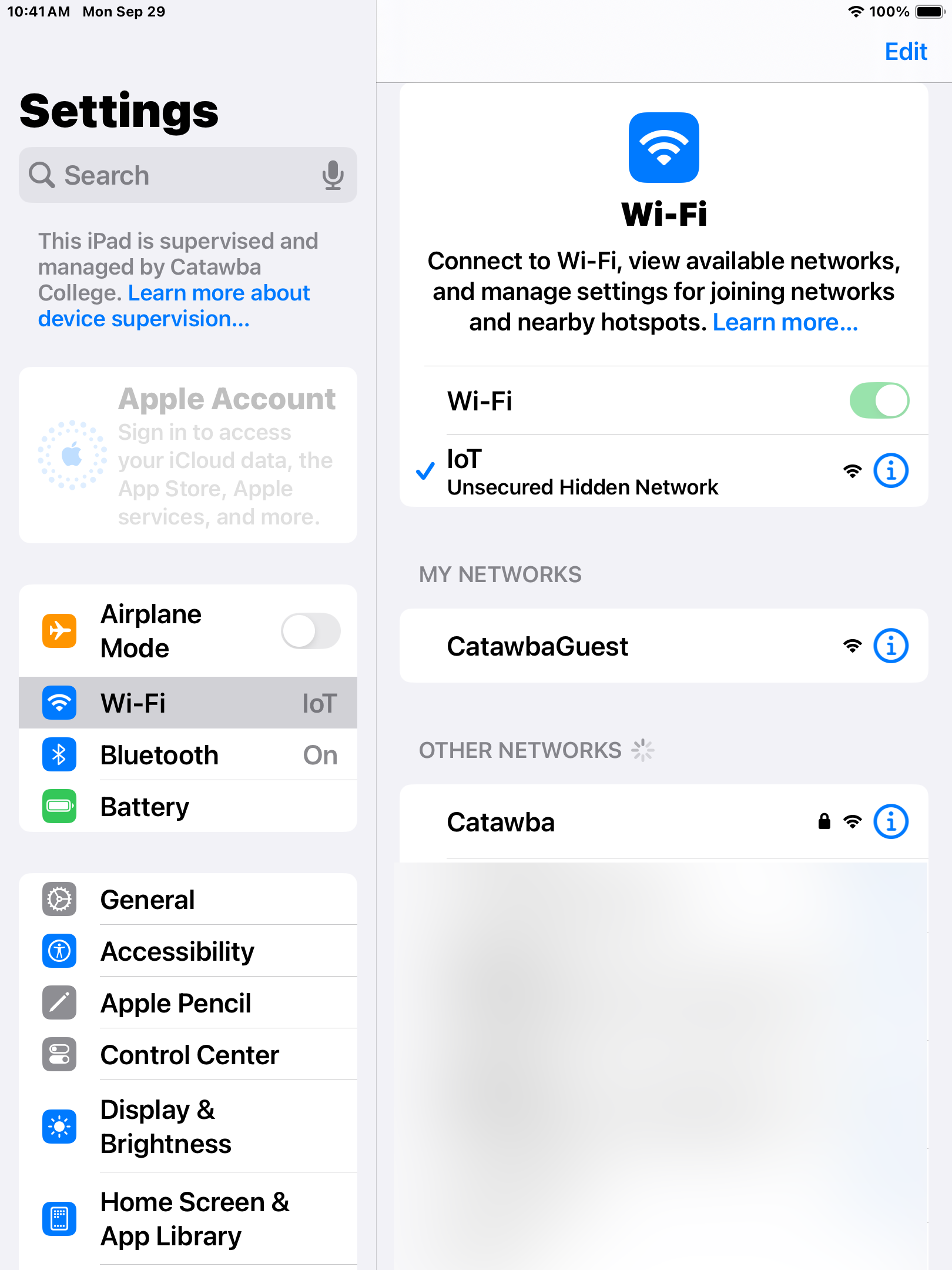
As always, if you run into any issues, feel free to reach out to [email protected] or call (704) 637-4666 and someone from our IT Helpdesk will assist you as best they can.




