 352
352
Faculty can create an archived copy of their course for personal storage. To create a copy, follow the instructions below:
1. Navigate to the course you wish to create an archive was and click to enter the course
2. Click on the three-dot icon in the upper right corner of your course and select "Export Course Package."
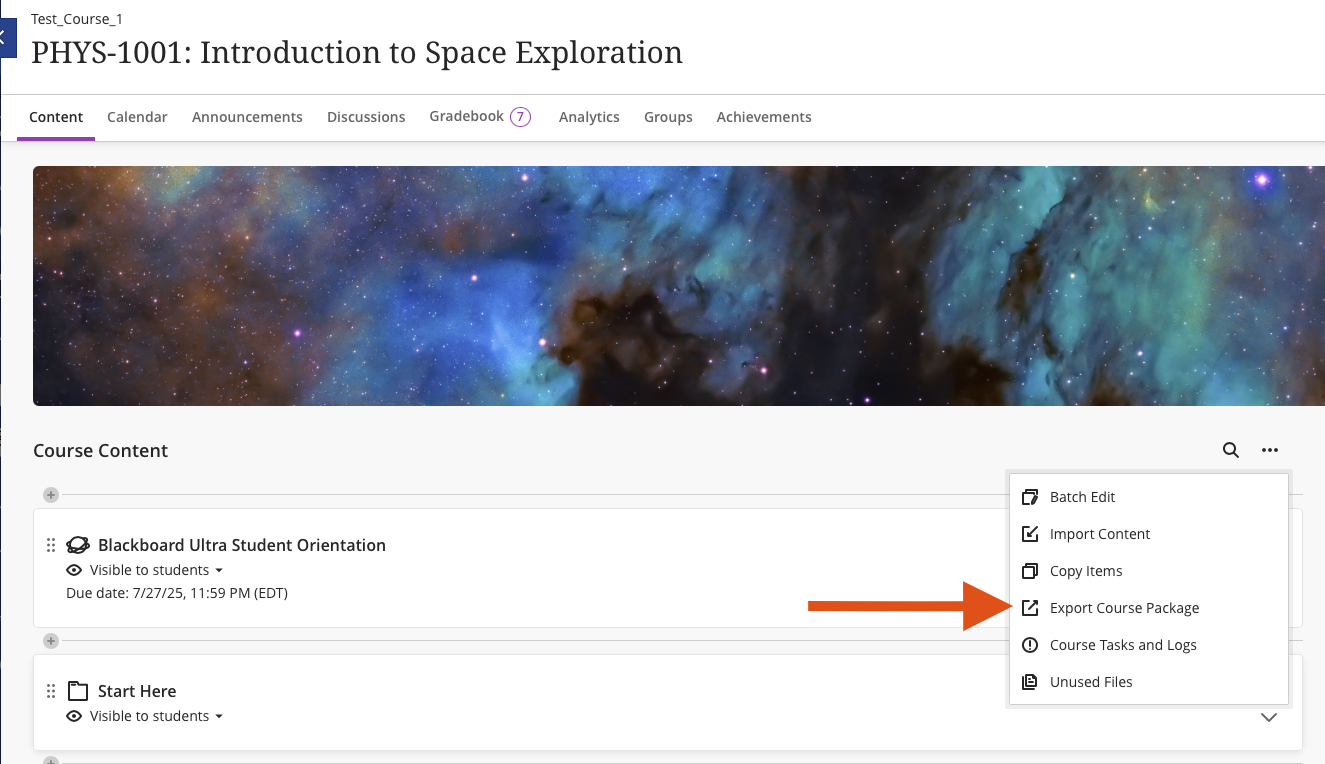
3. Click the icon with the arrow pointing to the upper right corner
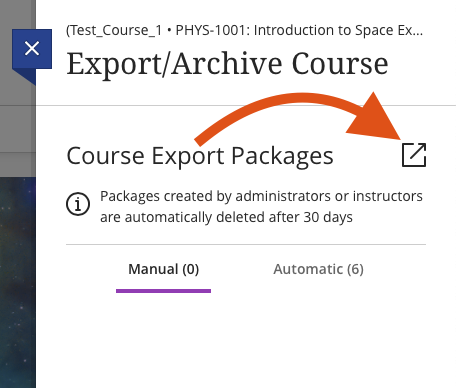
4. It will ask if you want to include student activity data in your export. Select "No." IT retains copies of Blackboard student activity/grades for 5 years, so it is not necessary for you to save this data.
5. You will see an "in progress" status. This status may not update in real time, so you may need to leave this page or refresh in about 5-10 minutes.
6. After refreshing, or coming back after a few minutes, you should see a file available. Click on the name of the file to save it to your computer.
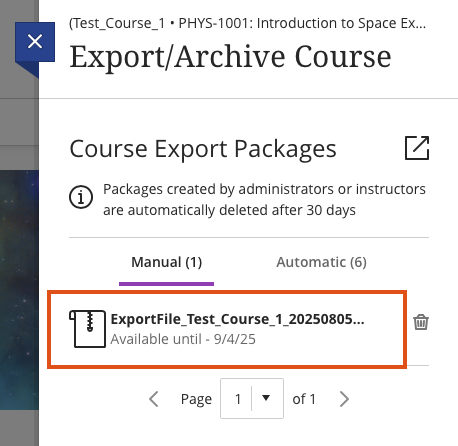
7. Once saved, you now have a copy of the archived course. It can only be restored into an LMS, such as Blackboard. If you ever need help restoring a course file, please reach out to IT for assistance.




