 320
320
There are several errors that can occur when navigating different Catawba systems, especially login pages, that may require a user to clear their browser cache in order to progress. Below are instructions on how to clear cache for different browsers.
Disclaimer: Clearing your cache will not erase your saved passwords for most browsers when done properly. Some advanced settings do have the ability to delete saved passwords. Be attentive to what you are selecting when clearing your browser data as to not lose any important data.
Google:
When opening up Google Chrome:
1.) Open the menu by pressing the three dots in the bottom right.
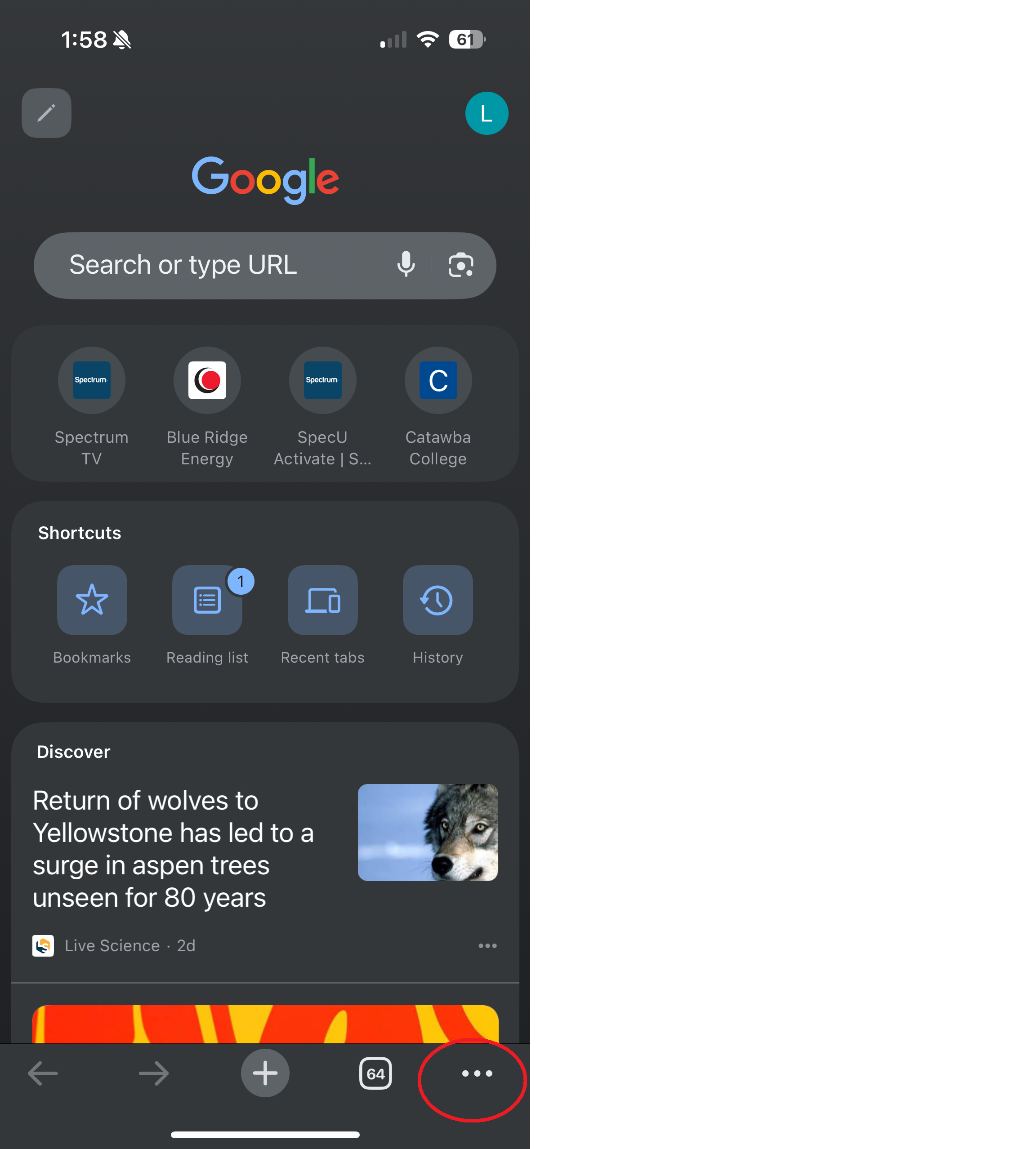
2.) Scroll down slightly and press delete browsing data.
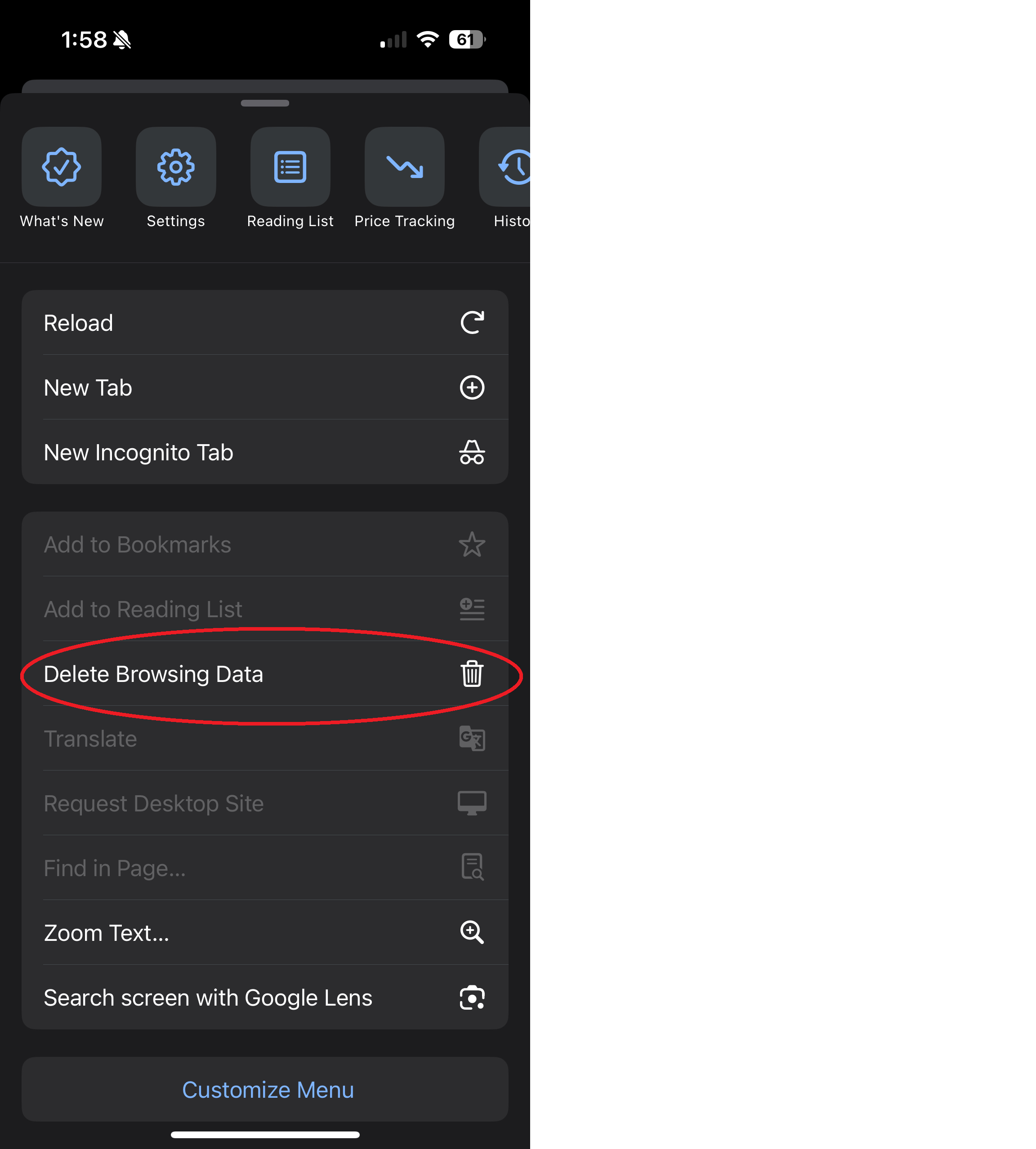
3.) Make sure you select "All Time" then press delete.
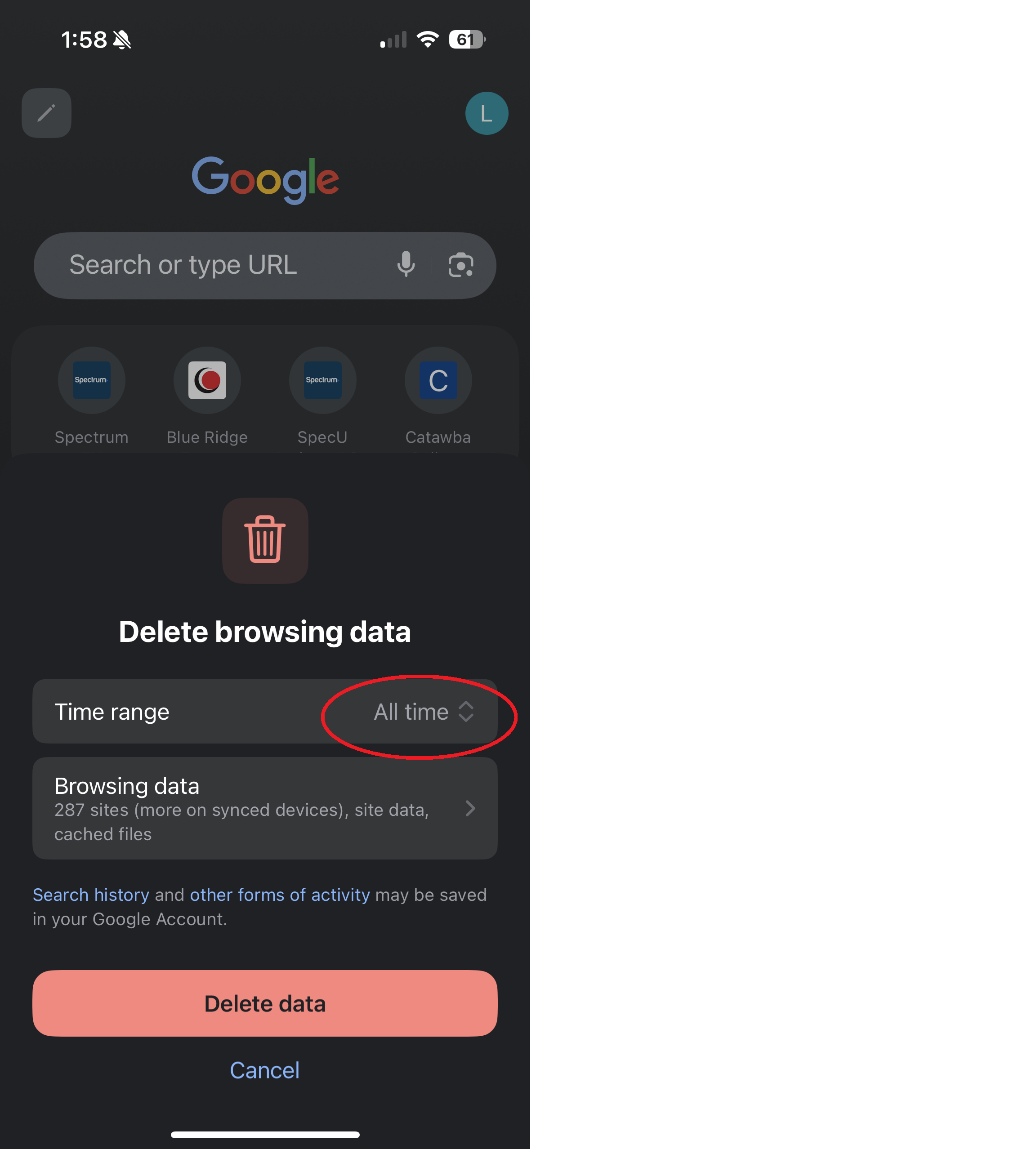
Make sure you close the site giving you trouble and start from a new tab.
Safari:
1.) Open settings on your iPhone.
2.) Search for Safari.
3.) Press "Clear History and Website Data"
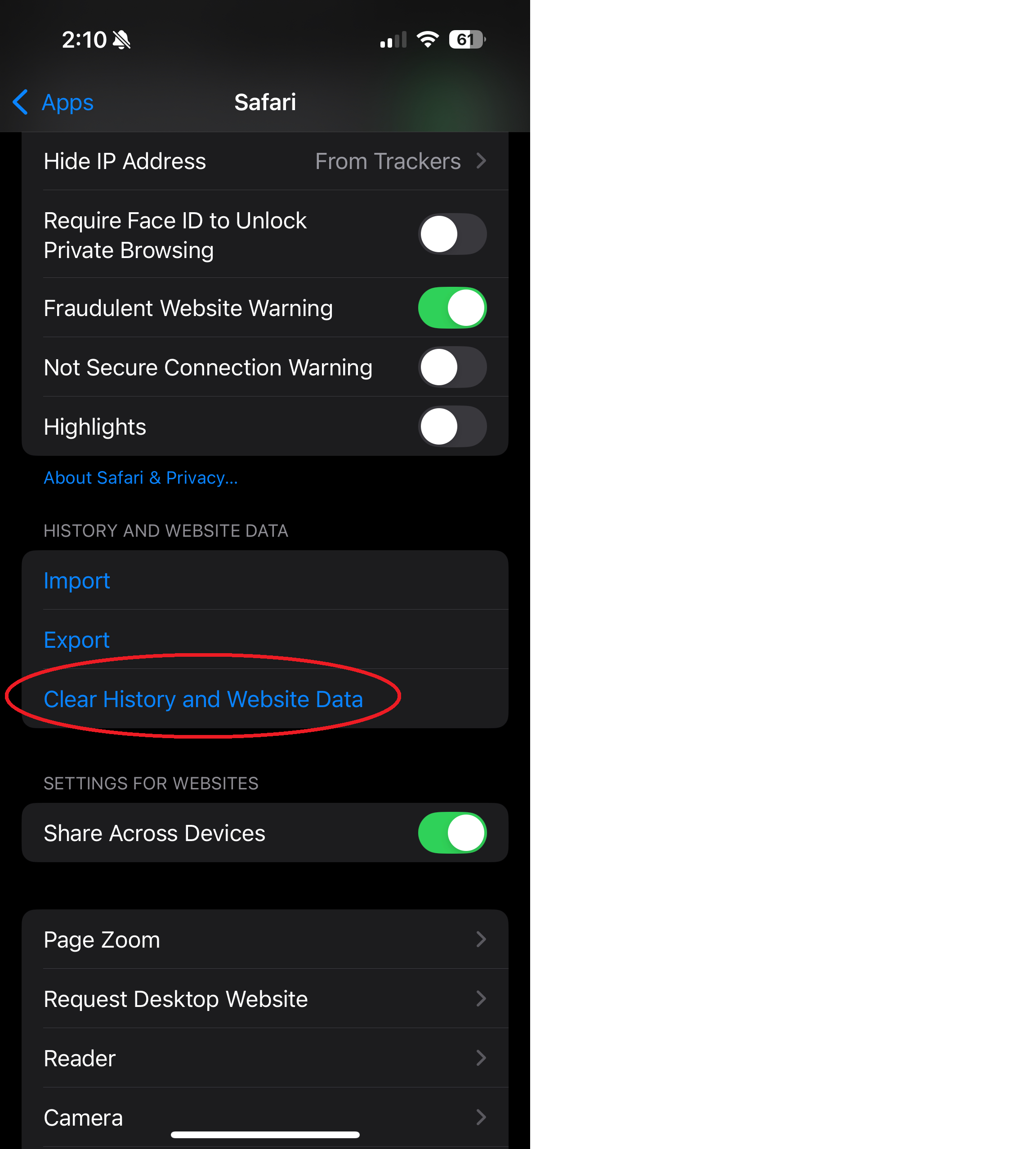
4.) Be sure to select "All History" and "Close All Tabs" then press "Clear History"
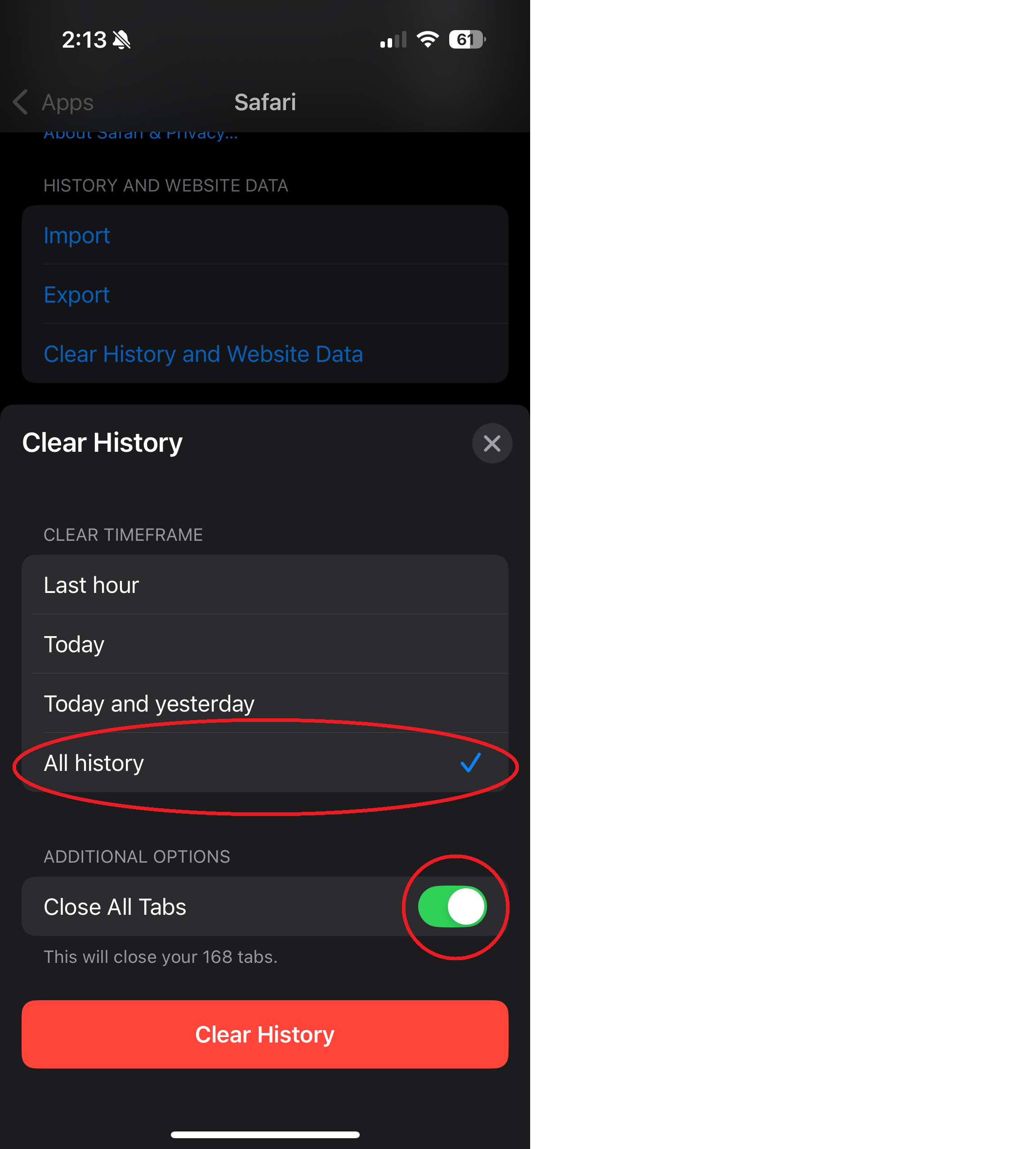
Samsung:
1.) Press the three lines at the bottom, and press "Settings".
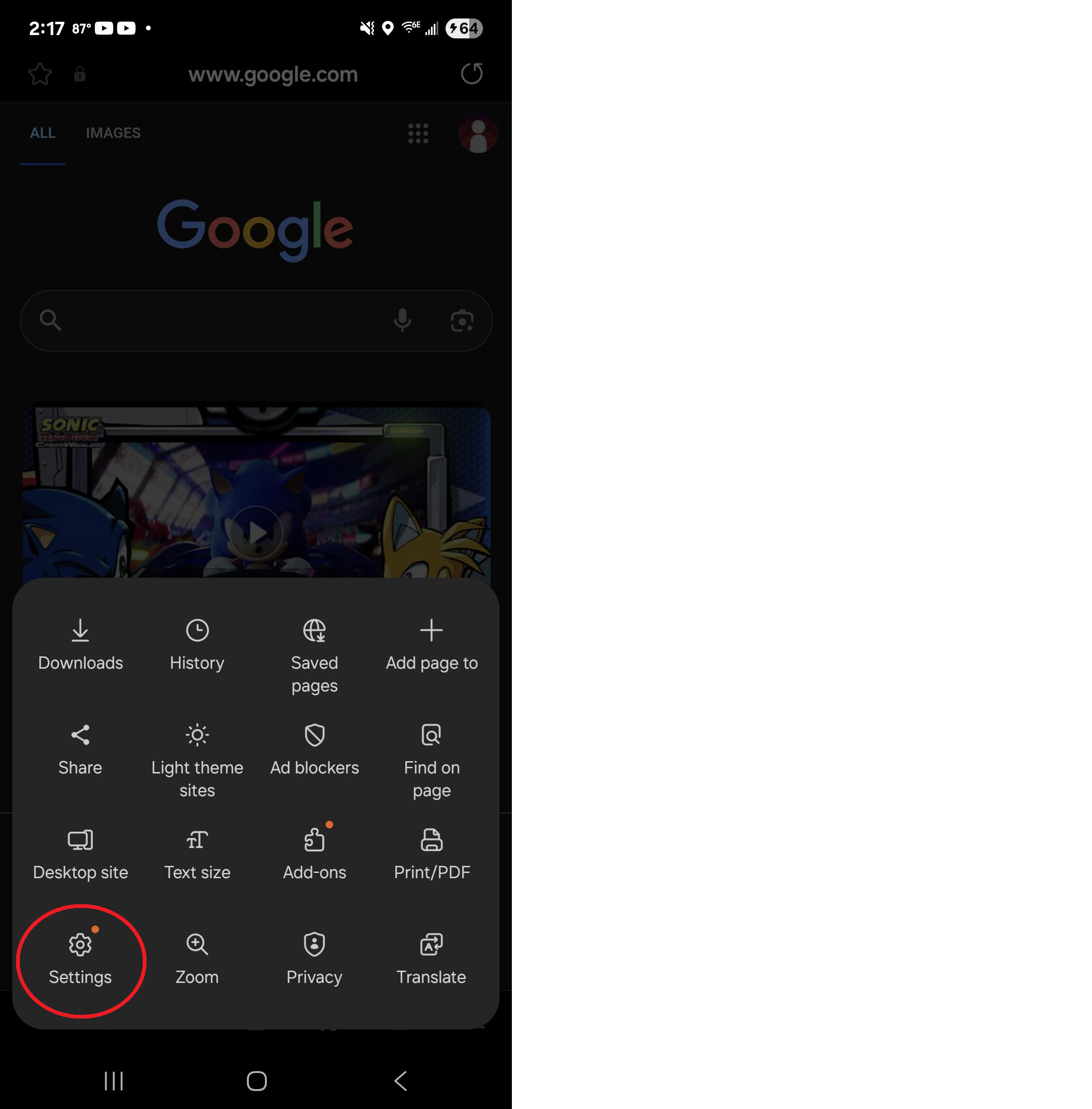
2.) Press personal browsing data

3.) Press Delete Browsing Data
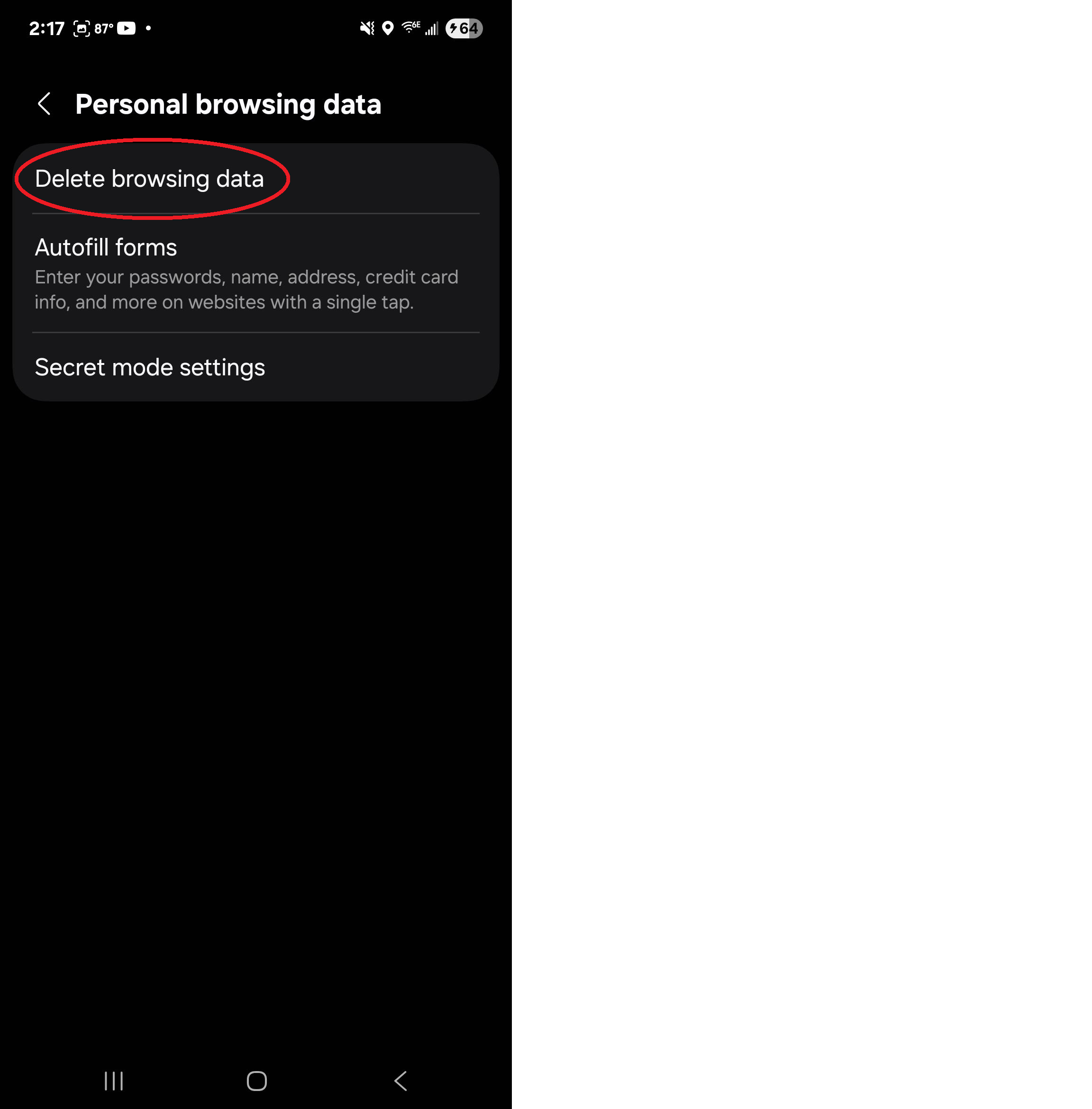
4.) Ensure "Cookies and site data" and "Cached images and files" are both selected, then press "Delete Data"
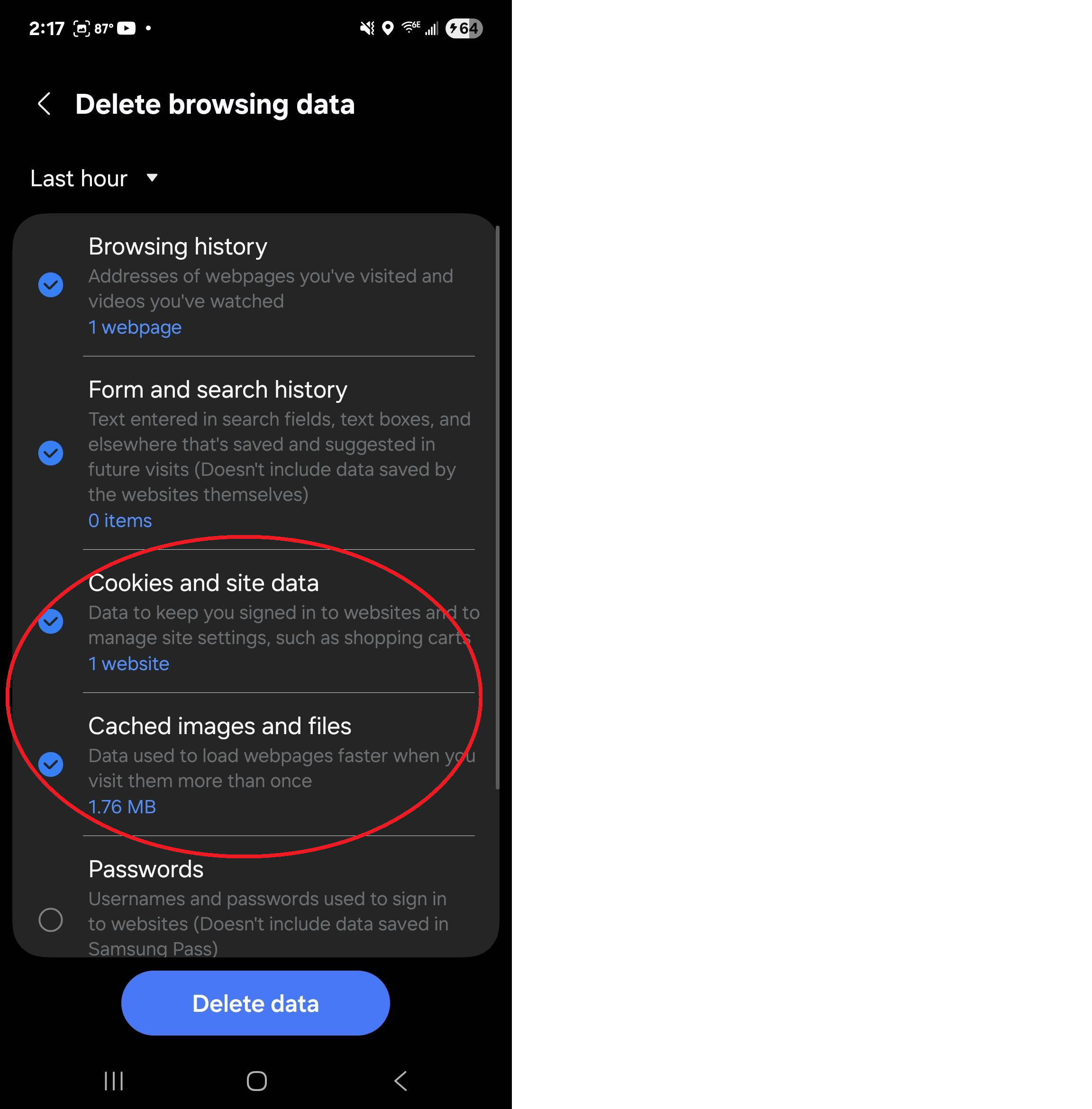
If you believe you need to clear the cache for a browser not listed above you can reach out to our IT department or give a quick search in your browser.




