 1215
1215
If you open IBM SPSS Statistics and this Server Login Screen appears, you can follow these steps to fix the issue.
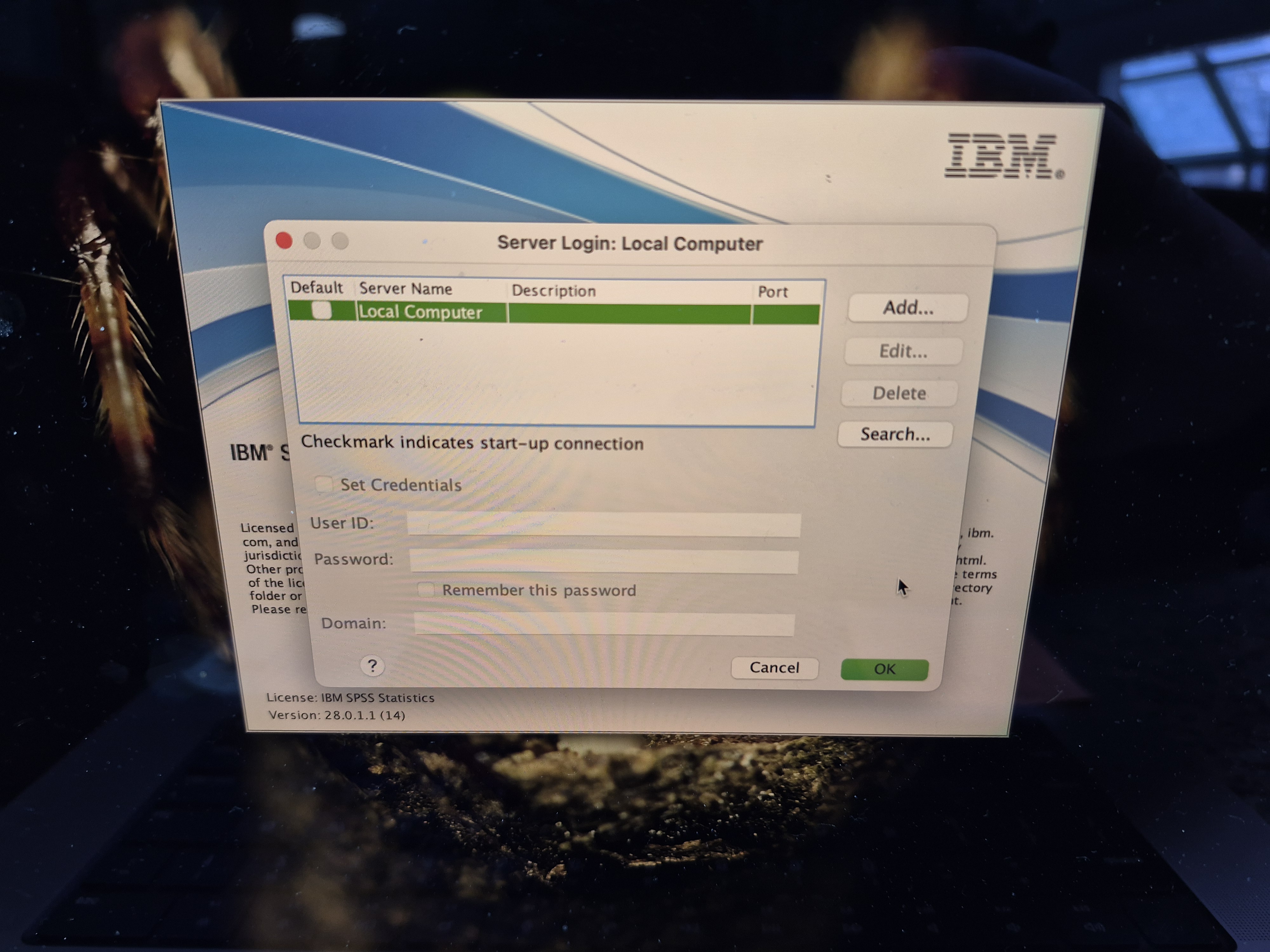
1.) Download the libplatdeb.dylib file from the following article. msstate article
2.) Open Finder and go to your Downloads folder. If you don't see a link to the Downloads folder on the left hand side, you can click Go at the very top of your screen, then click Downloads.
3.) Right-click on the libplatdeb.dylib file in your Downloads folder, then click Copy.
4.) Close out of SPSS by right-clicking on the SPSS app in your dock, then clicking Quit.
5.) Open Finder and go to your Applications folder. If you don't see a link to the Applications folder on the left hand side, you can click Go at the very top of your screen, then click Applications.
6.) Open the IBM SPSS Statistics folder.
7.) Right-click on SPSS Statistics, then click Show Package Contents.
8.) Open the Contents folder, then open the lib folder
9.) Right-click on an empty space in this folder, then click Paste item. Alternatively, click Edit at the very top of your screen, then click Paste Item.
10.) Click Replace when prompted about there already being an existing file with that name.
11.) Try running SPSS again and you should no longer see the Server Login message.
*Note: You may have to click Okay if the Server Login Page comes up again after all steps are complete.
The Article linked above also has images if you need further assistance with finding where to go in these steps.




