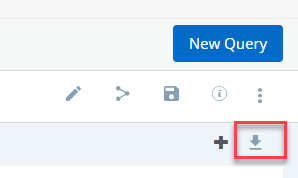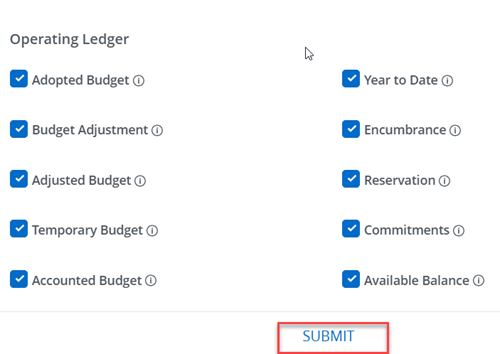Jun 26, 2025
 867
867
The Budget Query tool in the Banner Self-Service allows an approved user to query financial information for a specified fund and selected periods. Users may also drill down on accounts to view budget and transaction history.
Accessing the Budget Query Tool
- Open the MyCatawba portal: my.catawba.edu
- Log into the portal with your Catawba username and password.
- Under the Finance, click Budget Query

- If prompted, log into Banner Self-Service with your Catawba username and password.
Creating a Budget Query
- Select My Finance Query
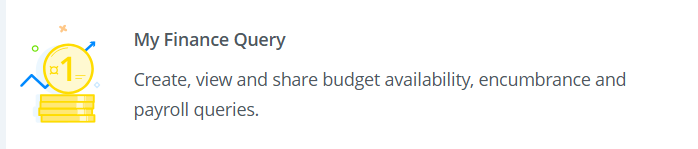
- Click New Query.
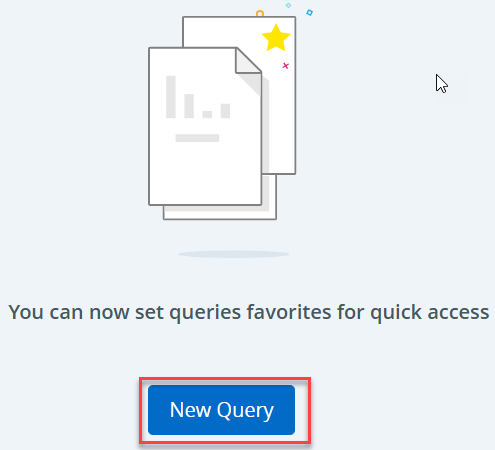
3. Select Query Type (Budget Status by Account is recommended.)
- Enter the basic budget query parameters:
- Chart of Accounts
- Fund
- Organization
- Fiscal Year
- Fiscal Period (Enter period 14 to provide the most comprehensive data)
- Under the Operating Ledger, select the columns you would like to appear on the query.
- Click Submit
Once the query is retrieved, the user may view the adopted budget, budget adjustment(s), adjusted budget, year to date activity, commitments, and balances for an authorized organization.
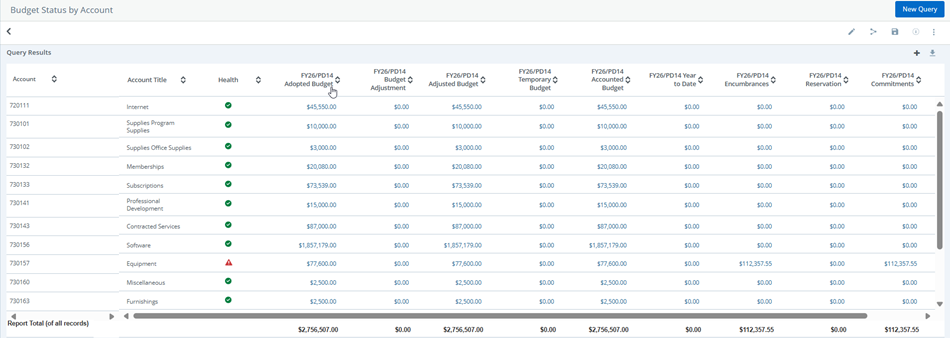
Downloading Query Results to an Excel Spreadsheet
After retrieving a query, the information may be downloaded to an excel spreadsheet.
1. To download, click the down arrow at the top right corner of the query page.